If you regularly watch international movies or TV shows, you’ve likely come across OpenSubtitles—one of the largest and most reliable sources for free subtitles online. Whether you’re trying to learn a new language, clarify muffled dialogue, or simply enjoy content in a noisy environment, having accurate subtitles can dramatically improve your viewing experience. But navigating and downloading from the site isn’t always intuitive for beginners. That’s why we’ve compiled these easy-to-follow hacks to help you download subtitles efficiently, safely, and quickly—even if you’re just starting out.
TLDR: Subtitle Download Hacks You Can Use Right Now
OpenSubtitles offers free subtitles in dozens of languages, but the experience can be overwhelming for new users. With smart search techniques, file syncing tips, and a few safety precautions, you can start downloading and using subtitles like a pro within minutes. This guide covers all the essentials—from selecting the right file to using subtitle managers. No tech expertise required—just your favorite video file and a bit of curiosity.
1. Start with the Correct Video File
Before even heading to OpenSubtitles, make sure you know the exact file name of your movie or episode. Subtitle files are often matched based on filename, video release group (e.g., YIFY, RARBG), and runtime. A mismatch can result in out-of-sync subtitles.
Tip: Right-click your movie file, select “Properties”, and copy the exact title. Paste this into your browser when searching for subtitles to avoid mismatches.
2. Use Advanced Search Features
OpenSubtitles has an advanced search feature that lets you filter results based on language, file format, hearing-impaired status, and even the movie’s IMDB ID. To access this, click on “Advanced search” right under the standard search bar.
- Language: Choose the exact language variant (e.g., English VS Simplified English).
- Hearing Impaired: Select this if you want subtitles that include music cues or sound effects.
- IMDB ID: Use this for pinpoint accuracy, especially for TV episodes or less-known films.
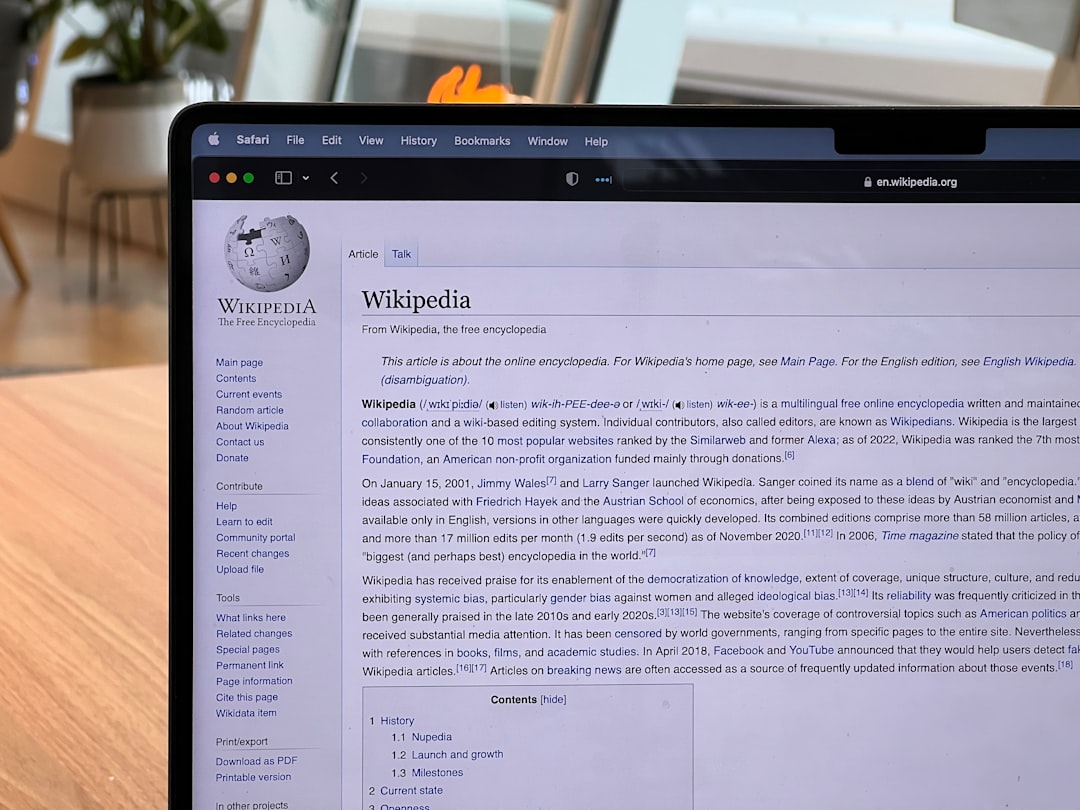
3. Choose Verified and Highly-Rated Subtitles
Not all subtitle files are created equal. Some are poorly translated; others contain typos or timing issues. Thankfully, OpenSubtitles allows users to rate their downloads and leave comments. Always go for subtitle files that are:
- Marked as “Verified Upload”: These are checked by moderators or frequent contributors.
- Highly rated: More stars usually mean better quality and timing accuracy.
- From well-known release groups: Subtitles matched to release types like YIFY, BluRay, or WEB-DL are generally more reliable.
Don’t forget to read the comments section. Users often note if subtitles are well-timed or if there are issues like missing dialogue or incorrect translations.
4. Download and Extract Properly
Most subtitle files come in compressed formats like ZIP or RAR. After the download:
- Right-click the file and choose “Extract Here” or “Extract to [filename]/” using tools like WinRAR or 7-Zip.
- Place the .srt file in the same folder as your video.
- Make sure the subtitle and video files share the same filename (e.g., MovieName.mp4 and MovieName.srt).
Most media players like VLC or MPV will automatically detect and load subtitles with the same file name.
5. Syncing Issues? Try These Fixes
Sometimes even well-rated subtitles don’t align perfectly with your video. Rather than search endlessly for new files, try syncing the subtitle manually using a media player.
- VLC: Go to Tools > Track Synchronization and adjust the subtitle timing.
- Subtitle Edit (Free Software): This tool lets you manually shift, stretch, or compress subtitle times to sync them perfectly.
- Download a different release version subtitle: Filters on OpenSubtitles make it easy to switch between BluRay, WEB-DL, and DVD variants.
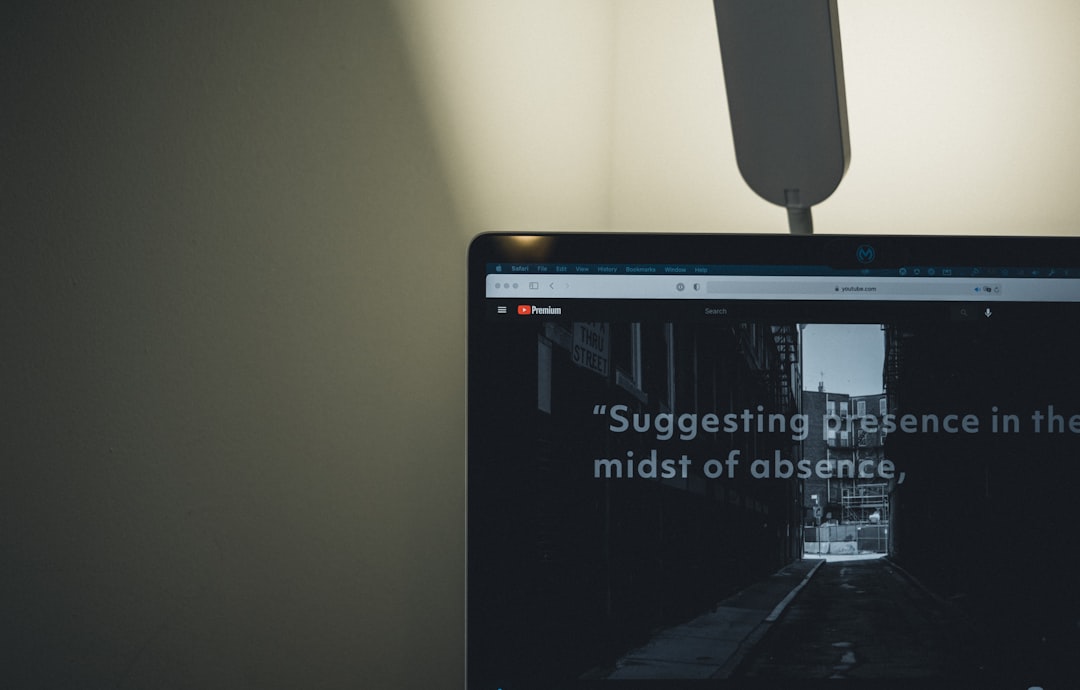
6. Use Subtitle Downloader Apps
If you regularly download subtitles, consider using subtitle management apps that integrate directly with OpenSubtitles’ API (you may need a free account for full access). These tools automate the process:
- SubDownloader: Automatically scans your media folder and fetches the correct subtitles.
- FileBot: Popular tool for matching subtitles and renaming video files in bulk.
- VLSub (VLC Plugin): A convenient extension that lets you download subtitles without leaving VLC.
These apps are especially helpful when dealing with large libraries or TV show seasons.
7. Avoid Fake or Malware-Laden Files
While OpenSubtitles itself is generally safe, occasional third-party uploads may link to malicious sites or contain malware in compressed files. Here’s how to stay safe:
- Always download directly from OpenSubtitles.org, and never from redirected pop-up links.
- Scan ZIP or RAR files with antivirus software before extracting.
- Create a registered account to access verified and ad-free downloads.
Pro Tip: Avoid clicking “Download Manager” buttons—they often lead to third-party adware. Stick with the classic download option instead.
8. Join the Community for Better Access
Signing up for a free OpenSubtitles account not only improves your download speeds but also lets you contribute by rating, uploading, or requesting subtitles. Seasoned users often respond to requests within a few days.
Some benefits of joining include:
- Higher download limits.
- Faster downloads and fewer ads.
- Ability to contribute and establish reputation in the community.
Conclusion: You’re Now Subtitle-Savvy
Downloading and using subtitles from OpenSubtitles doesn’t require technical prowess—just a few best practices and a keen eye for quality. From choosing the right file to using subtitle downloading tools, even first-time users can enjoy seamless, perfectly synced subtitles in just a few clicks.
Whether you’re a film enthusiast, a foreign-language learner, or just trying to understand mumbled dialogue, mastering these subtitle hacks will make your viewing experience accurate and enjoyable.
