If you’re a fan of Rockstar Games, few things are more frustrating than encountering unexpected errors when you’re trying to launch or play your favorite game. One error that has plagued many users recently is Rockstar Error Code 162. This error typically appears when attempting to install or update Rockstar Games Launcher or specific Rockstar titles, such as Grand Theft Auto V or Red Dead Redemption 2.
While encountering any error can be annoying, understanding what Error Code 162 means and how to fix it properly can help you get back into the action quickly. This comprehensive guide breaks down what the error represents, why it happens, and, most importantly, how you can resolve it effectively.
What is Rockstar Error Code 162?
Error 162 is a generic installation failure code. It most commonly occurs when the Rockstar Games Launcher cannot install or update required files. This can be caused by a variety of system-level or launcher-specific issues. Users report this error when attempting to install Rockstar Games Launcher for the first time or when trying to launch a game after an update.
The error usually comes with a message that reads:
“Installation failed. Please try again later. (Code: 162)”
It’s not always accompanied by detailed information, which makes it difficult for average users to understand why it’s occurring and how to address it.
Common Causes of Error Code 162
There are several potential reasons why you might be encountering this error:
- Insufficient permissions: The installer may lack the required system privileges.
- Conflicting antivirus or firewall settings: Security software can block the launcher or installation files.
- Corrupted installation files: If the download was incomplete or corrupted, the install will fail.
- Outdated system drivers or components: Critical system files or components might be incompatible.
- Network connectivity issues: Slow or unstable connections can interrupt the download or installation process.
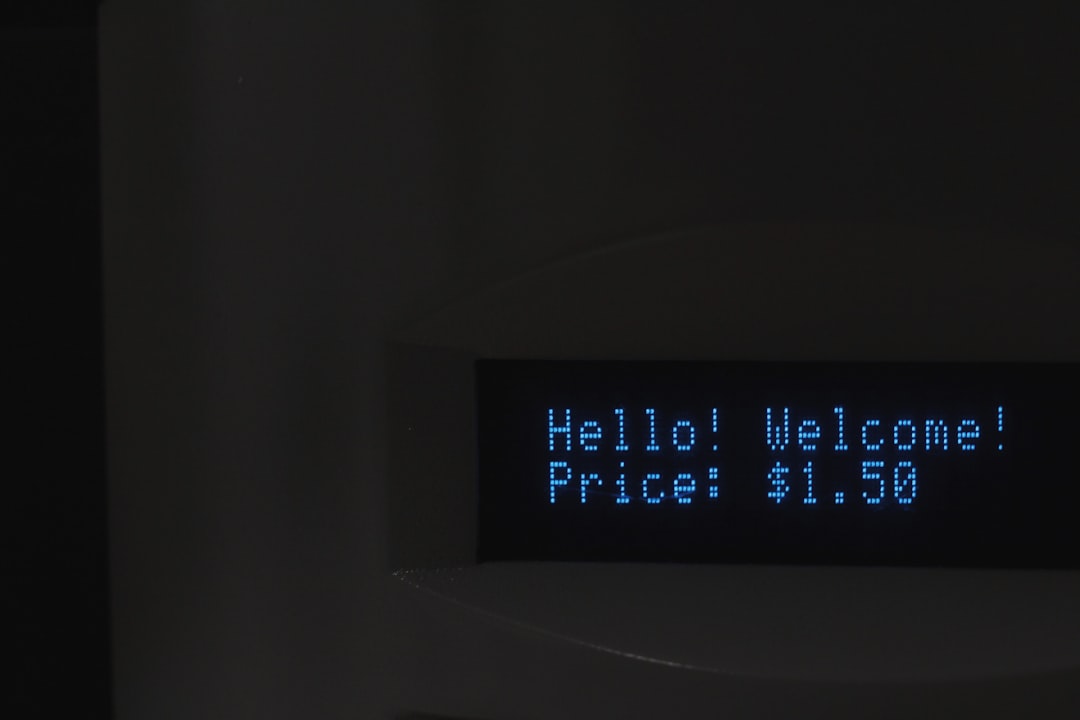
Now that you know what could be causing this issue, let’s explore the most effective solutions that have worked for many Rockstar users.
How to Fix Rockstar Error Code 162
1. Run as Administrator
Insufficient administrative privileges are a primary reason installations fail. To resolve this:
- Locate the Rockstar Games Launcher installer on your computer.
- Right-click the installer file.
- Select “Run as administrator”.
This allows the installer to make necessary changes to your system, such as modifying files and writing registry keys.
2. Disable Antivirus and Firewall Temporarily
Antivirus and firewall programs can sometimes block the Rockstar installer as a false positive. Here’s how you can test if security software is the culprit:
- Temporarily disable your antivirus software (check the software’s user guide for instructions).
- Disable Windows Firewall by navigating to:
- Control Panel > System and Security > Windows Defender Firewall > Turn Windows Defender Firewall on or off
- Attempt the installation again.
Important: Don’t forget to re-enable your antivirus and firewall after testing. If Error 162 disappears, you may need to whitelist Rockstar services in your antivirus permanently.
3. Clear Previous Installation Files
If the installation files are corrupted or partially installed from a previous attempt, clearing them can help:
- Press Windows + R to open the Run dialog.
- Type %temp% and press Enter.
- Delete all files in the Temp folder.
- Also manually delete any leftover Rockstar folders from:
- C:\Program Files\Rockstar Games\
- C:\Program Files (x86)\Rockstar Games\
After ensuring a clean slate, try running the installer again.
4. Update Your Operating System and Drivers
An outdated operating system or system drivers can also derail the installation process. Here’s what to do:
- Run Windows Update and install all pending updates.
- Update your graphics card drivers directly from the manufacturer:
Sometimes the Rockstar Launcher requires updated Visual C++ Redistributable files or DirectX components. Use the Microsoft website to download and install them if needed.
5. Use a Wired Internet Connection
If you’re using Wi-Fi, consider switching to a wired Ethernet connection. Stable internet ensures installation and update files are downloaded without interruption, which is crucial to avoiding error code 162.
6. Perform a Clean Boot
A clean boot starts Windows with minimal services, reducing the chance that third-party software is interfering. To perform a clean boot:
- Press Windows + R, type msconfig, and press Enter.
- Go to the Services tab.
- Check “Hide all Microsoft services”.
- Click Disable all.
- Go to the Startup tab, open Task Manager, and disable unnecessary startup items.
- Restart your computer and try running the installer again.

7. Reinstall the Launcher Completely
If all else fails, a complete reinstall might fix the issue. Here’s how:
- Uninstall Rockstar Games Launcher from the Control Panel.
- Manually delete all Rockstar-related files from:
- C:\Program Files\Rockstar Games\
- C:\Users\[YourUsername]\Documents\Rockstar Games\
- Reboot your system.
- Download the latest installer from the official Rockstar Games website.
- Run the installer as administrator.
When to Contact Rockstar Support
If you’ve exhausted all options and Error Code 162 still persists, it’s time to contact Rockstar Support. Be ready to provide details like:
- Your system specifications.
- Steps you’ve already tried.
- Screenshot of the error message.
- Installation logs, if requested.
You can reach out via their support portal: support.rockstargames.com
Final Thoughts
Experiencing Error Code 162 can be frustrating, especially when all you want to do is dive into your favorite Rockstar title. Fortunately, most users have found success with a few practical troubleshooting steps. Whether it’s adjusting permissions, clearing corrupted files, or updating your system, these solutions can help you resolve the error quickly and minimize downtime.
Always ensure you’re downloading files from official Rockstar sources and keep your system software up to date to prevent this and other similar errors in the future.
By following this guide, you’re in a strong position to fix Error 162 and continue enjoying everything Rockstar Games has to offer, from expansive open worlds to gripping storylines and thrilling online multiplayer action.
