Creating videos for TikTok is super fun, but making them look just right can be tricky. CapCut makes editing easy—even for beginners! But there’s a catch: formatting your video properly for TikTok is key to making sure it looks awesome on everyone’s phones. Don’t worry though, we’ve got your back! This step-by-step guide will help you format your CapCut videos perfectly for TikTok. Let’s get started!
Step 1: Know Your TikTok Dimensions
Before diving into CapCut, it’s important to know what TikTok likes. TikTok videos are vertical, not horizontal like YouTube videos. That means:
- Resolution: 1080 x 1920 pixels
- Aspect Ratio: 9:16
- File Size: Try to keep it under 287.6 MB
- File Format: .mp4 or .mov is ideal
Knowing this from the start helps you avoid chopping off heads—or logos!
Step 2: Open CapCut and Create a New Project
Once you’ve saved your raw clips, it’s time to open CapCut. Follow these steps:
- Launch the CapCut app.
- Tap “New Project.”
- Select the clips or photos you want in your video.
- Tap “Add.”
Now you’re ready to start editing!
Step 3: Set the Right Aspect Ratio
This is a critical step! You need to make sure your video is vertical.
- Tap on the “Format” icon (usually looks like a little rectangle).
- Select 9:16 for TikTok’s perfect fit.
- Adjust the clip by pinching or dragging to fit it in frame.
Don’t pick 1:1 or 16:9—that’s for Instagram and YouTube. Stick with 9:16!
Step 4: Add Effects, Filters, and Sounds
This is where the magic happens. CapCut offers tons of cool tools:
- Effects: Add glitch, sparkle, blur or cinematic vibes.
- Filters: Use filters to make your colors pop!
- Stickers: Try funny or cute animations.
- Sounds: Import trending TikTok sounds or your own music.

And don’t forget—you can adjust volume, timing, and fade to make everything smoother.
Step 5: Add Subtitles or Text
Everyone loves readable captions. TikTok videos play on silent first, so text helps grab attention. Here’s how to add it:
- Tap “Text.”
- Choose “Add Text.”
- Type your message.
- Customize the font, color, size and animation.
Make sure your text isn’t hidden behind TikTok’s caption or like buttons!
Step 6: Use CapCut’s Auto Captions
Want to really hook your viewers? Use auto captions:
- Go to “Text.”
- Select “Auto Captions.”
- Tell CapCut what language you’re speaking.
- Tap “Start.” Wait for it to finish—it’s fast!
CapCut will generate text that matches your speech. You can fix typos or timing if needed. Super handy!
Step 7: Trim and Resize Your Clips
Short and sweet wins the TikTok race. Most TikTok videos are under 30 seconds. So:
- Cut extra footage from the beginning or end.
- Remove awkward pauses.
- Zoom in or out to keep the action front-and-center.
Pro-tip: Keep your first 3 seconds super captivating. That’s what decides whether your video gets more views!
Step 8: Add a Smooth Transition
Want to stitch multiple clips together nicely? Add transitions!
- Tap the white box between two clips.
- Choose a transition style you like.
- Adjust the duration.
This keeps your video flowing smoothly like butter!
Step 9: Export in the Right Settings
You’re almost done! Now it’s time to get your masterpiece out of CapCut.
- Tap the Export arrow at the top-right.
- Set resolution to 1080p.
- Set frame rate to 30fps or 60fps (if it’s action-packed).
- Tap “Export.”
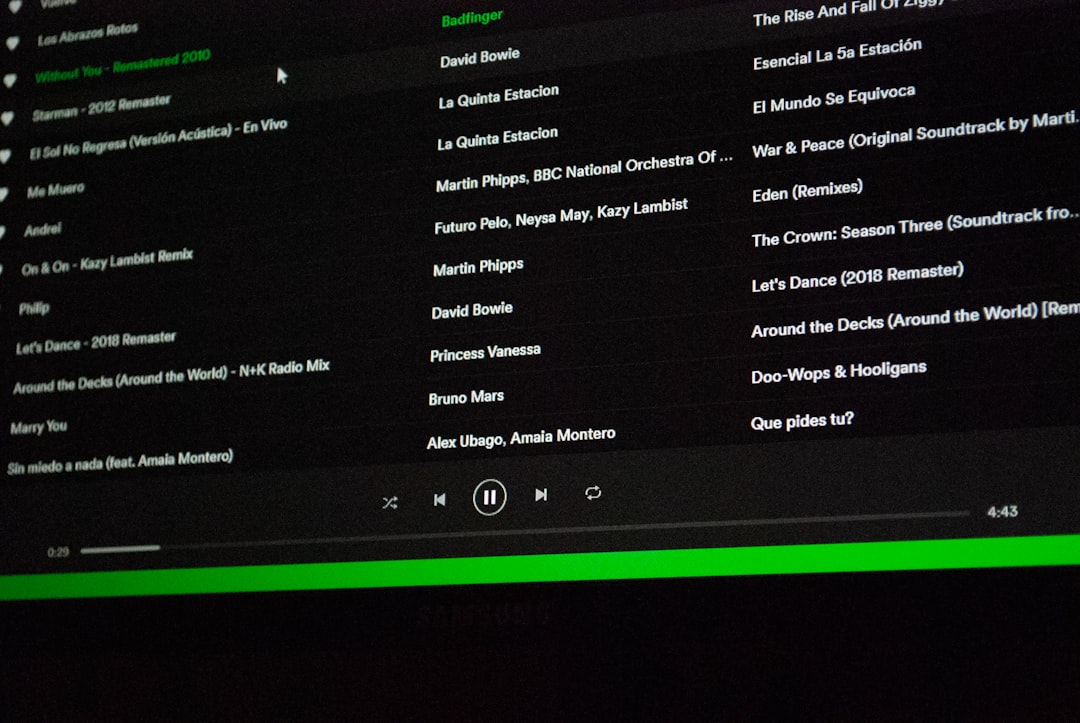
CapCut will process your video and save it to your gallery. Easy!
Step 10: Upload to TikTok and Check Placement
Now open TikTok and hit upload.
- Choose your exported video.
- Before posting, preview how it looks.
- Are important parts hidden by buttons or captions?
- Use TikTok’s crop or zoom tool to fix minor misalignments.
If all looks good—go ahead and hit “Post!” You’re ready to shine!
Bonus Tips!
- Lighting: Natural sunlight makes your video look brighter and more professional.
- Keep It Moving: Use cuts and transitions to avoid long, boring shots.
- Engage Early: Start with a hook—maybe text like “Wait for it…” or a big reaction.
- End with a Call to Action: Say “Like for part 2!” or “Follow for more tips!”
Common Mistakes to Avoid
- Wrong Aspect Ratio: Don’t post horizontal videos. Always go vertical (9:16).
- Text Overlap: Don’t place captions where TikTok overlays appear.
- Bad Audio: Make sure your voice or music is crisp—not too loud or too soft.
- Over-processing: Too many effects can make your video look messy.
You Did It!
Whew! That was a lot, but look at you now—ready to post professionally formatted TikToks like a pro. CapCut makes it easier than ever to create eye-catching content. And with the right settings and steps, your video will not only look great but perform great too.
So go ahead—edit, style, trim, and post. Your next viral TikTok is just one CapCut project away!
