For many WordPress developers and website owners, Elementor Pro is the gold standard when it comes to visually crafting pages and integrating dynamic website features like popups. These modals are invaluable for capturing leads, displaying critical information, or promoting offers. However, unexpected technical issues can disrupt even the most reliable tools. One such hiccup is related to Elementor Pro popups malfunctioning after a theme update — a problem that roots itself in the underlying popup condition registry.
TL;DR: A recent wave of theme updates has caused Elementor Pro popup conditions to fail due to a reset or mismatch in the popup condition registry. As a result, modals either stop showing up or are displayed sitewide regardless of the original conditions. Users can resolve the issue by revisiting popup conditions and saving the settings, which reinitializes the registry correctly. Ensuring compatibility between the theme and Elementor Pro can help prevent future disruptions.
Understanding the Core Problem
When you’re using Elementor Pro, popups are controlled by a set of display conditions. These conditions help define when and where the modal pops up — for example, on specific pages, after X seconds on site, or when a user clicks a certain button. These rules are stored in the plugin’s internal condition registry.
But here’s where things get tricky: popular WordPress themes often push regular updates that may change post types, widget structures, or even core rendering logic — sometimes affecting how Elementor interprets the environment around its modals.
Theme Update Chaos: What Happens Behind The Scenes
Let’s consider a typical scenario. You’ve created a targeted popup to display only on your product pages. You update your theme — perhaps for new features or enhanced performance — and suddenly, the popup doesn’t appear as expected. Alternatively, the popup you intended only for checkout pages is now showing across the entire website. Why?
The problem stems from the fact that the theme update may conflict with Elementor’s stored registry of display conditions. When this registry becomes corrupted, outdated, or reset during the update process, Elementor Pro may either:
- Lose all conditional display settings for existing popups
- Default to showing popups globally
- Refuse to trigger popups even under valid conditions
It’s not necessarily a bug in Elementor or the theme itself. It’s often the result of how tightly coupled the frontend rendering behavior of both systems has become.
Roots of the Registry Reset
Elementor Pro stores condition data inside JSON arrays and WordPress meta fields. When themes are updated — particularly if they dramatically alter the DOM or templates — Elementor may detect an inconsistency and reinitialize certain caches or config files. This process can cause conditional logic to revert to defaults or break altogether.
Moreover, dynamic registrations (e.g., custom post types, taxonomies) registered late or differently as a result of the new theme’s logic can confuse Elementor, making it believe that previously valid conditions now reference non-existent entities.
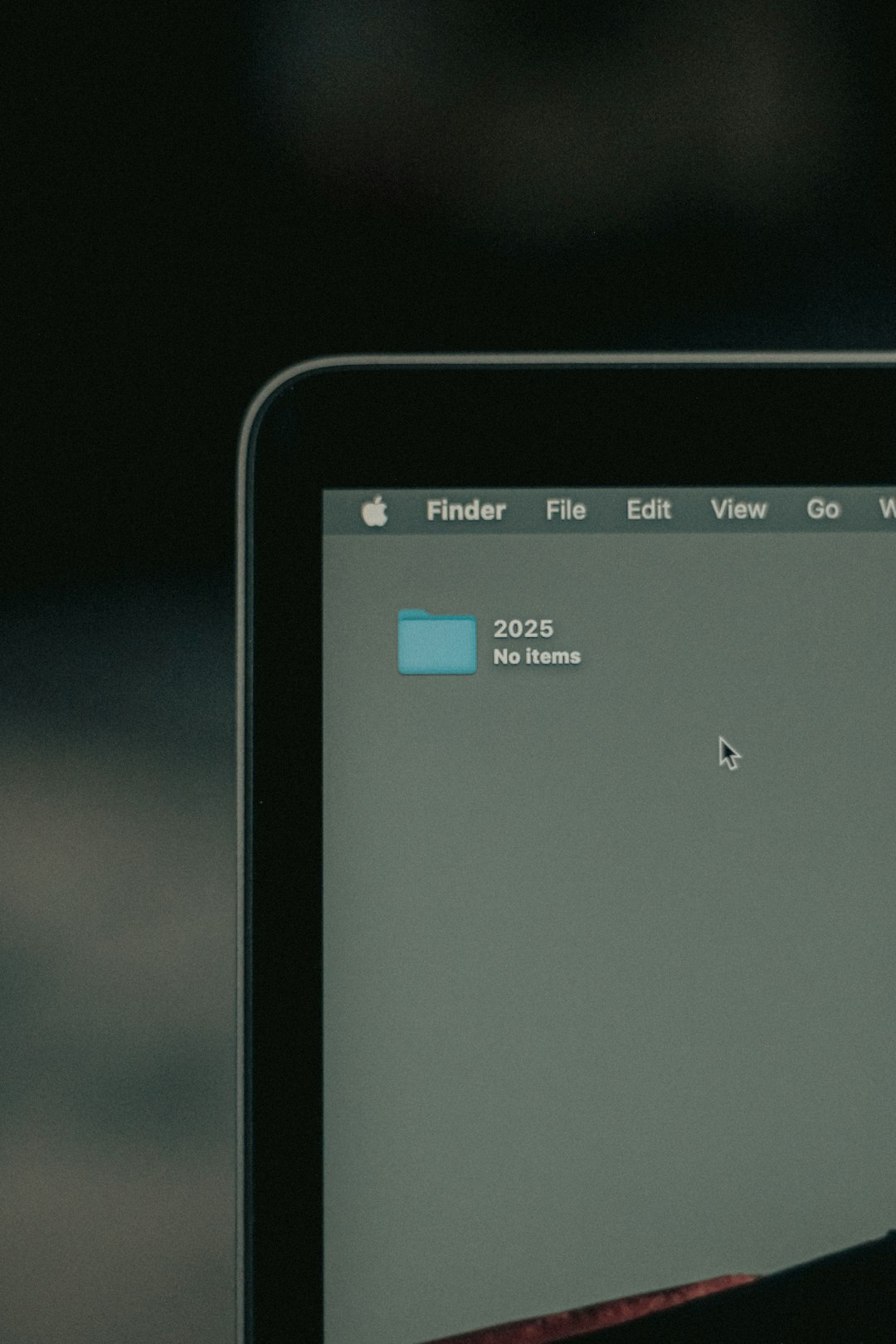
Real-World Impact: A Case Study
One Elementor user reported that after a theme update, their email subscription popup — intended to run exclusively on blog article pages — began appearing on every single page, including homepage and archives. In another instance, a popup that was configured to show only after 10 seconds of inactivity stopped triggering altogether.
What both cases had in common was an unwanted side effect of the registry reset, which unintentionally reactivated or generalized popup display rules. In some rare cases, older modals that had been disabled weeks prior suddenly began to show again with incorrect targeting.
Diagnosing and Fixing the Issue
If your Elementor popups aren’t behaving as expected after a theme update, here are some steps to troubleshoot:
- Reopen Each Popup and Inspect Conditions
Go to Templates > Popups, open the affected modal with Elementor, and check its display conditions. If they look empty or incorrect, re-apply them manually. - Save the Popup Again
Even if the settings appear correct, click Update in the Elementor editor. This re-triggers the condition registration and aligns the popup with the current site structure. - Clear All Caches
Purge the WordPress object cache, any caching plugins like WP Rocket or W3 Total Cache, and also clear your browser cache. Elementor may retain stale references in memory. - Check the Theme and Elementor Compatibility
Ensure your theme’s version plays nicely with your Elementor Pro version. Sometimes, outdated theme architecture conflicts with Elementor’s dynamic trigger mechanisms.
Preventative Measures: How to Guard Against Registry Resets
While not all issues are avoidable, applying these practices can reduce the likelihood of popup errors:
- Create a Site Backup Before Theme Updates – Always update themes on a staging site first to ensure nothing clashes with existing Elementor logic.
- Disable Popups Temporarily When Updating – Turning off popups during update cycles can minimize the chances of conditions resetting erroneously.
- Use Child Themes – When extending utility-builder themes, use a child theme to avoid overwriting key logic upon updates.
- Document Popup Settings – Keep a checklist of critical popups and their display logic, ideally in a shared document for easy references and recovery.
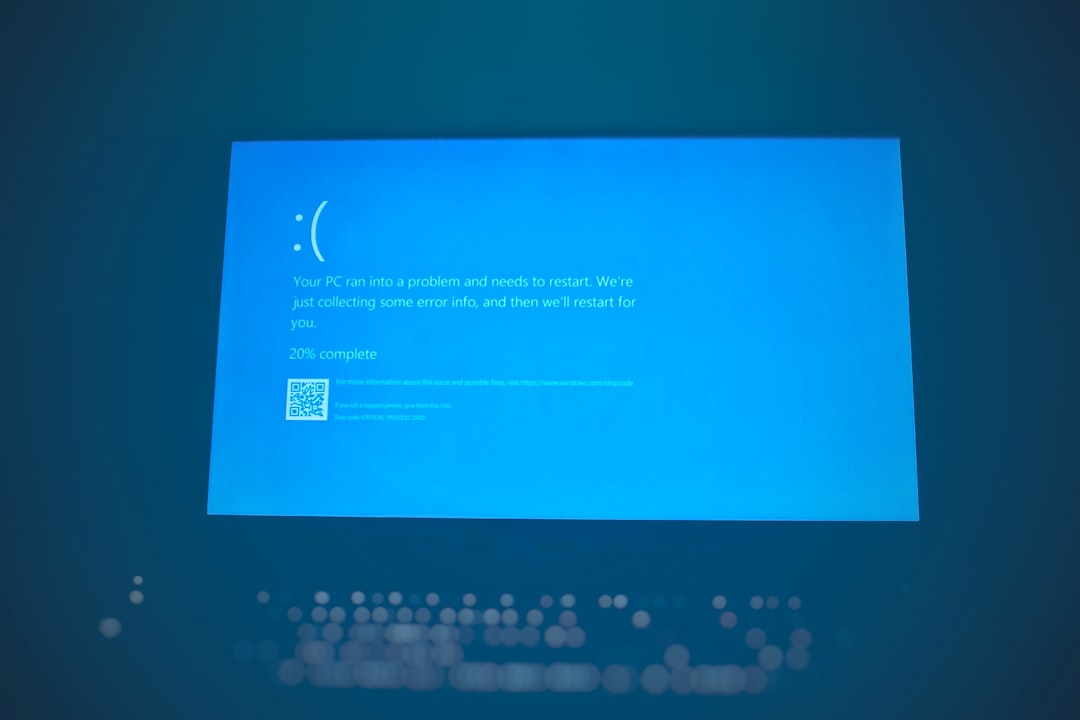
Elementor Pro’s Internal Logic: A Brief Look
Behind the scenes, Elementor Pro uses a scheduler and condition-checking system that leverages both JavaScript and server-side evaluations. When conditions are marked — like “Show on Front Page” or “Hide on Archive Pages” — these are stored as serialized arrays in the WordPress database.
The registry is dynamically evaluated based on the page being served. When a theme update indirectly alters post meta structures or hooks into condition mapping incorrectly, the logical associations disintegrate. Fixing it requires Elementor to “see” and understand the updated structure again — which is what the manual resave helps accomplish.
Looking Forward: Feature Requests and Community Discussions
The Elementor user community has been active in suggesting better synchronization between theme structures and conditional modals. Some popular requests include:
- Auto-sync modal conditions after theme updates
- Health checks that scan for broken or dirty popup conditions
- “Restore Popup Defaults” button to correct registry resets post-update
Elementor support has acknowledged this concern and is reportedly considering options in future versions to better handle registry conditions.
Conclusion
Popups can be among the most powerful tools in a website owner’s arsenal, when they operate as expected. However, a simple update to a WordPress theme can trigger a cascade of issues that result in malfunctioning or unrestricted modals — all tied to Elementor’s condition registry.
Thankfully, understanding the inner workings of how those conditions are stored and processed gives us a path to resolve the issue quickly. By being vigilant with theme updates, validating condition logic, and periodically re-saving modals, you can ensure your popups remain functional and properly targeted — enhancing the overall user experience rather than hurting it.
