When you’re trying to recover lost data from a memory card or storage device, software like RescuePRO can feel like a lifesaver. Developed by LC Technology, RescuePRO is a powerful data recovery tool that helps retrieve deleted or corrupted files from SD cards, CF cards, USB drives, and more. But after successfully recovering your files, you might be left wondering: where exactly does RescuePRO save the recovered files?
Understanding RescuePRO’s File Saving Process
RescuePRO doesn’t just randomly scatter your recovered files across your computer—it employs a structured, user-guided approach to saving data. The location where it saves files depends largely on your input, along with some default behaviors set in the software.
1. Default Save Location
When you initiate a recovery, RescuePRO will prompt you to select a destination folder where all recovered files will be saved. This is an essential step, because the software never automatically saves recovered files back onto the source drive you’re trying to recover from. This prevents any chance of overwriting data that hasn’t been recovered yet.
Typical default folder examples:
- C:\Users\[YourUserName]\Documents\RescueProRecovered
- C:\Recovery
However, you can—and should—choose a location with sufficient space and preferably on a different drive from the one being recovered.
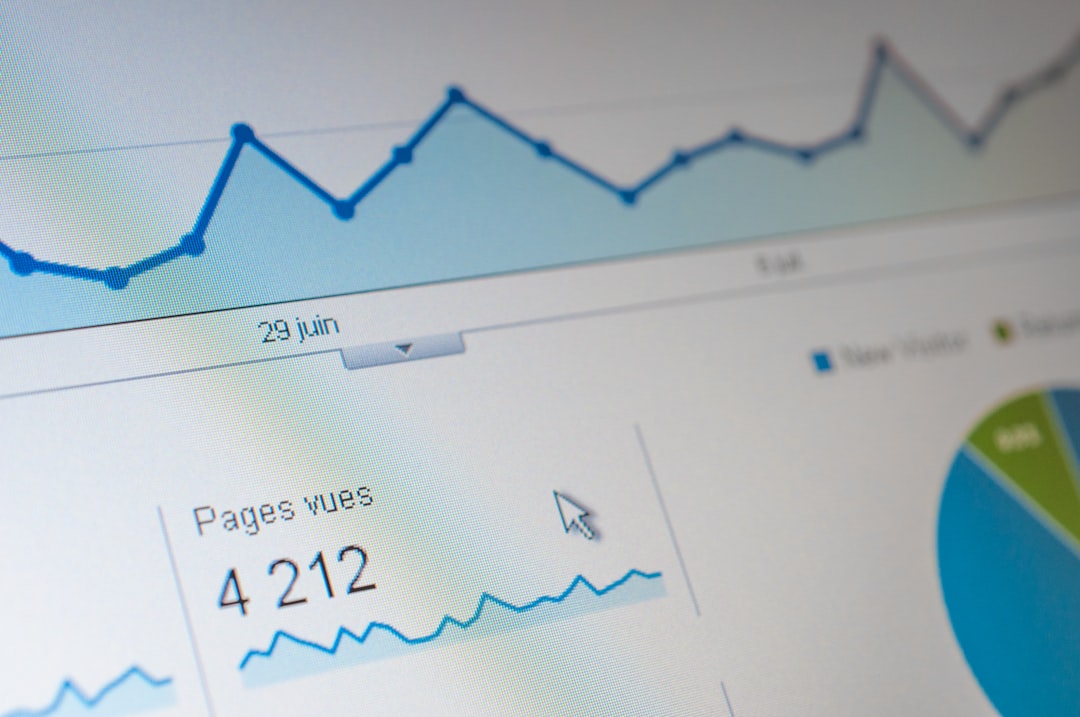
2. Choosing a Custom Save Location
When you begin the recovery process, RescuePRO presents a dialog box that allows you to select or create a folder for file output. This gives users flexibility in organizing where the files go and makes later access easier.
To select a custom location:
- Click on the “Browse” button in the save-location dialogue box.
- Choose a drive and folder where you want to store the recovered files.
- Click “OK” or “Select Folder” based on your operating system.
This user-defined method helps tailor the recovery process to your file management preferences.
How to Easily Find Your Recovered Files
If you forget where you saved the files after a recovery, there’s a simple way to find them. During the final step of recovery, RescuePRO usually gives you a summary screen with the output path. You can copy that path and paste it into your system’s file explorer to locate the files quickly.
On Windows, you can use File Explorer’s search functionality:
Search bar → Paste the recovery path → Press enter
For Mac users:
Finder → Go → Go to Folder → Paste the recovery path → Click Go
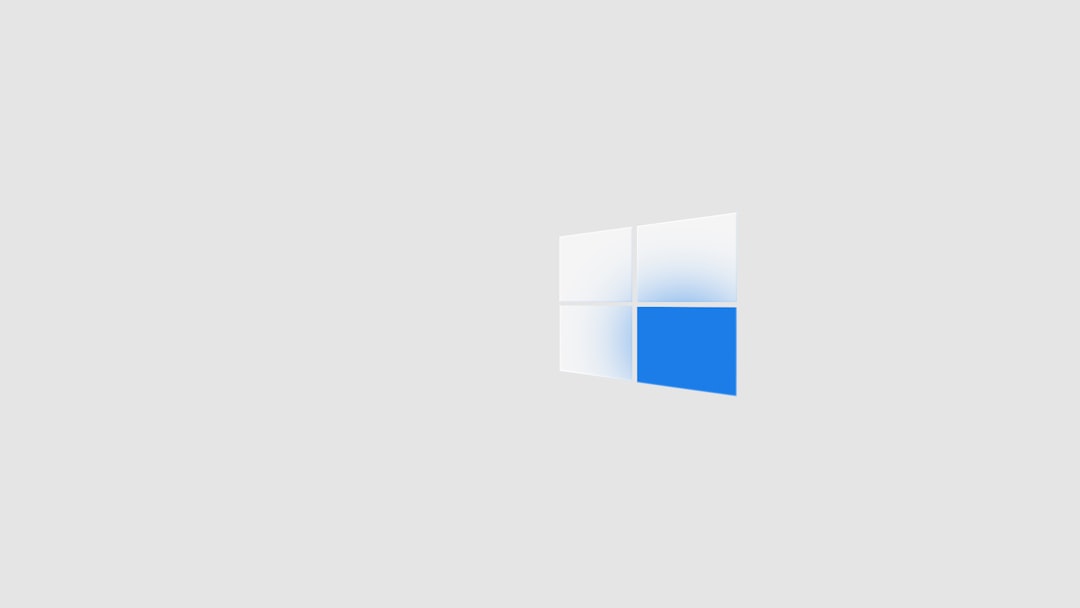
3. Folder Naming and Organization
Another interesting feature of RescuePRO is its way of organizing recovered files. The software often categorizes recovered content by file type. For instance, you may see folders labeled like:
- Images
- Videos
- Documents
This automatic classification within the recovery folder helps users quickly navigate and locate specific types of data without manually sifting through hundreds of files.
4. File Naming Convention
Sometimes, recovered files may not retain their original names due to the way file systems store and delete data. RescuePRO often renames files in a numeric or timestamp-based format, such as File001.jpg or Recovered_20230418.mov. Keep this in mind when searching for specific files post-recovery—look at the content or open previews instead of relying on filenames.
Best Practices to Avoid Confusion
To prevent any future mishaps or confusion about where your files went, try these simple tips:
- Create a dedicated recovery folder on a secondary drive or external storage.
- Do not recover files to the same drive you’re recovering from.
- Label your folders with the date and source device name (e.g., “Camera_SD_Recovered_2024_06”).
Conclusion
In summary, RescuePRO provides a transparent and user-centric method for saving recovered files. It not only allows you to choose where you want your content stored but also organizes it in a way that makes future access and sorting easier. Understanding these saving behaviors ensures you won’t lose track of your valuable data right after recovering it.
So next time you’re using RescuePRO, pay close attention to the specified save location—and you’ll always know exactly where your digital treasures are waiting.
